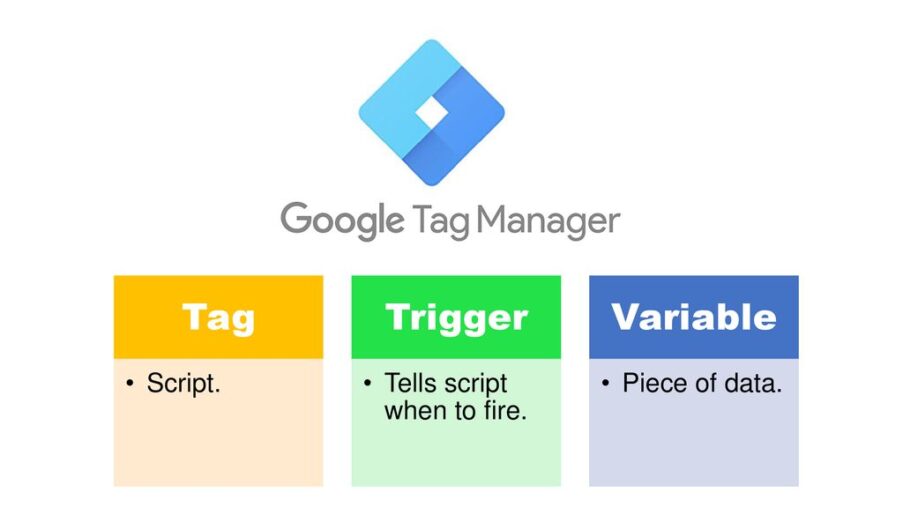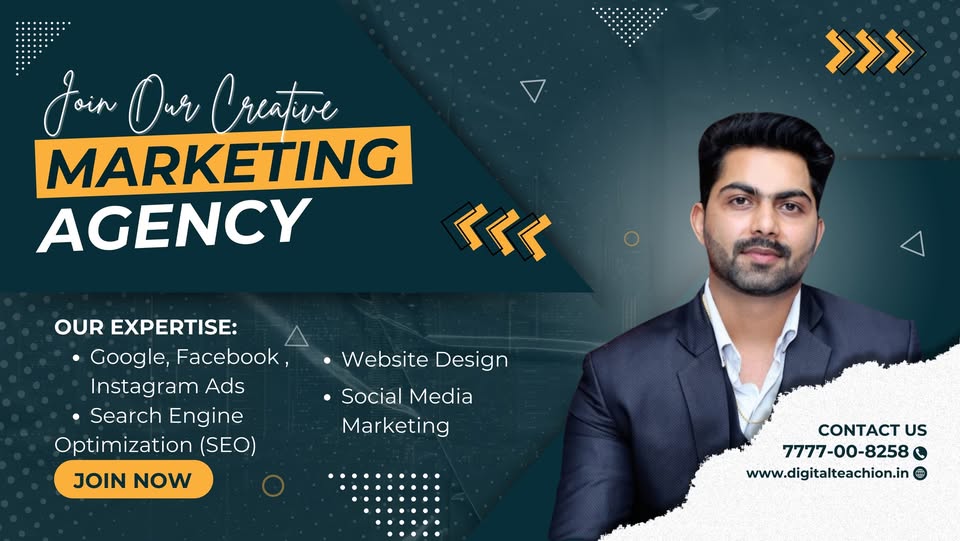If you’re diving into digital marketing, analytics, or conversion optimization, understanding tags, triggers, and variables is absolutely essential. These three elements form the backbone of Google Tag Manager (GTM) — a powerful tool that streamlines the way marketers deploy and manage tracking scripts on their websites.
Despite GTM’s user-friendly interface, many professionals find themselves overwhelmed by its structure. That’s usually because they don’t fully grasp how tags, triggers, and variables work together. In this guide, we’ll break down each component in detail, show you how they interact, and offer actionable tips to optimize your GTM setup for better performance and data accuracy.
Let’s demystify these foundational pillars so you can take full control of your site’s tracking without constantly bugging your developer.
What is Google Tag Manager?
Before diving into specifics, let’s get on the same page about Google Tag Manager itself. GTM is a free tool offered by Google that allows marketers and analysts to deploy tags (snippets of code) on a website or app without modifying the source code directly. This makes the whole process faster, safer, and more efficient.
It also reduces dependency on developers. Once GTM is installed on your site, all tag-related changes can be made from its user interface.
Why Understanding Tags, Triggers, and Variables is Crucial
Understanding tags, triggers, and variables is like learning the grammar of a new language. Without it, communication breaks down. Here’s why each component matters:
-
Tags are the what — the actual code snippets that send data to tools like Google Analytics, Meta Pixel, or Google Ads.
-
Triggers are the when — the rules that tell GTM when to fire a specific tag.
-
Variables are the how/where — the dynamic data GTM uses to make those decisions.
Once you understand how these elements interact, you can design powerful tracking setups that precisely match user behavior and business goals.
Tags: The Execution Units
In GTM, a tag is a small piece of JavaScript or HTML code that performs a specific function. Most often, this function is to send information to a third-party platform.
Common Examples of Tags:
-
Google Analytics 4 Configuration or Event Tags
-
Google Ads Conversion Tags
-
Facebook (Meta) Pixel Tags
-
Custom HTML or image tags for affiliate tracking
Each tag is created in the GTM interface and linked to one or more triggers. Without a trigger, a tag does nothing.
Best Practices for Managing Tags:
-
Use naming conventions that include the platform and purpose (e.g.,
GA4 - Purchase Event) -
Test tags using GTM’s Preview mode before publishing
-
Document tags so your team knows what each one does
Triggers: The Conditions for Action
If tags are the executors, triggers are the instructions. They define when and under what conditions a tag should fire. Triggers are crucial for ensuring your tracking is accurate and doesn’t collect redundant or unnecessary data.
Trigger Types:
GTM offers several types of triggers, including:
-
Page View (fires when a page loads)
-
Click (fires when a user clicks on a specific element)
-
Form Submission
-
Scroll Depth
-
Custom Events
Each trigger can be further refined using conditions. For example, you might want a tag to fire only when someone clicks a “Buy Now” button — not any button.
Tips for Effective Trigger Setup:
-
Be specific: Narrow conditions reduce noise in your data.
-
Use URL path or click classes to target actions more accurately.
-
Combine triggers with variables to add further logic.
Variables: The Dynamic Data Layer
While tags and triggers are vital, variables give you the power to work dynamically. A variable is a placeholder for a value that can change depending on the context. GTM uses variables to evaluate whether a trigger should fire and to populate information in tags.
Built-In vs User-Defined Variables:
-
Built-in Variables include Click Classes, Page Path, Referrer, etc.
-
User-Defined Variables can be created for more complex logic like custom JavaScript or pulling data from a page’s DOM.
Real-World Use Cases:
-
Track button clicks by label using the “Click Text” variable
-
Send product IDs from the page to GA4 using DOM Element variables
-
Extract UTM parameters using URL variables
Variables are what give GTM its flexibility and logic. They’re the secret sauce behind precision tracking.
How Tags, Triggers, and Variables Work Together
Let’s look at a basic example to illustrate the interaction:
Scenario:
You want to fire a Google Ads conversion tag when someone completes a purchase.
-
Tag: Google Ads Conversion Tracking
-
Trigger: Page View of the Thank You page (e.g., URL contains
/thank-you) -
Variable: Transaction Value from the Data Layer
In this setup:
-
The trigger watches for a specific page load.
-
The tag is configured to send data to Google Ads when that condition is met.
-
The variable dynamically pulls in the transaction amount to pass to the tag.
This modular design makes it easy to customize and reuse elements across different tracking goals.
Tips for Organizing GTM Workspaces
A chaotic GTM setup can lead to data loss, tag firing conflicts, or privacy issues. Here are some suggestions to keep your container organized:
-
Name tags clearly — e.g.,
GA4 - Add to Cart -
Group by function — use folders for Events, Conversions, 3rd Party Tags
-
Use notes and descriptions in each tag or trigger
-
Set up workspaces if multiple users are working on different features
-
Regularly audit and clean up unused tags, triggers, and variables
Debugging with GTM’s Preview Mode
Even seasoned pros make mistakes in tag setups. GTM’s Preview Mode is a lifesaver for debugging. It lets you simulate how your tags will behave in the wild, showing which tags fired, why they did or didn’t fire, and what data was passed.
This tool is particularly useful for testing:
-
Custom events
-
Form submissions
-
Click tracking on dynamic elements
-
Cross-domain tracking
Advanced Concepts: Data Layer and Custom JavaScript
For more complex implementations, GTM uses a Data Layer, a JavaScript object that holds information about the page and user actions. You can push events and values into this layer and retrieve them using variables.
Additionally, Custom JavaScript variables allow advanced users to write functions that return dynamic values, opening the door to intricate logic for personalized marketing, enhanced ecommerce tracking, or A/B testing setups.
Common Pitfalls to Avoid
As you implement your GTM strategy, beware of these common mistakes:
-
Trigger Overlap: Having multiple triggers on a tag without conditions can cause it to fire multiple times.
-
Misused Variables: Forgetting to enable built-in variables or using the wrong type can break your triggers.
-
No Version Control: Publishing changes without versioning or notes can make rollback difficult.
-
Excessive Tags: Overloading a site with unnecessary tags can impact load time and user experience.
Resources for Deeper Learning
-
Simo Ahava’s Blog – Advanced GTM and GA insights
-
MeasureSchool on YouTube – Hands-on GTM tutorials
Final Thoughts
In the world of digital tracking, understanding tags, triggers, and variables is not just useful — it’s mission-critical. Whether you’re tracking conversions, building remarketing audiences, or measuring user behavior, mastering these three pillars will give you the control and insight you need.
With Google Tag Manager, marketers have unprecedented power to shape how data flows across platforms. But with great power comes the need for structure, testing, and continual learning.
Now that you know how tags, triggers, and variables work together, you’re ready to build smarter, cleaner, and more effective tracking systems that serve your business goals — and scale with your success.