As organizations shift from Tableau to Power BI for improved integration with Microsoft ecosystems, one of the trickiest parts of the process is migrating filters and hierarchies. These elements are essential for preserving the user experience and analytical depth of dashboards. Missteps here can lead to loss of interactivity or incorrect data interpretation in Power BI.
At OfficeSolution, we’ve worked closely with businesses navigating the Tableau to Power BI migration, and here we share our best practices to ensure a smooth transition for your filters and hierarchies.
1. Understand the Filter Types in Tableau and Their Equivalents in Power BI
Tableau supports various types of filters including dimension filters, measure filters, relative date filters, and context filters. Power BI, on the other hand, uses visual-level filters, page-level filters, report-level filters, slicers, and custom DAX filtering logic.
Best Practice:
Before migration, create a mapping document that lists all Tableau filters and how they are used. Then match each to its nearest equivalent in Power BI. For example, Tableau’s relative date filter maps well to Power BI’s relative date slicer.
2. Recreate Hierarchies Carefully with Data Model in Mind
Hierarchies in Tableau (e.g., Year > Quarter > Month) are straightforward to build using drag-and-drop. In Power BI, they require more careful structuring in the data model to ensure relationships are maintained and performance is optimized.
Best Practice:
Manually recreate hierarchies in Power BI using the “Model View” to establish proper relationships and ensure the hierarchy is available across visuals. Be sure your date tables are marked as “Date Table” to support time intelligence functions.
3. Leverage DAX for Complex Filter Logic
If your Tableau dashboards rely on context filters or complex interactions, you may need to replicate these using DAX expressions in Power BI. DAX offers powerful filtering capabilities but comes with a learning curve.
Best Practice:
Document any non-obvious or calculated filters in Tableau and rewrite them in DAX after validating your Power BI data model. Testing these early helps reduce surprises later in the process.
4. Test for Interactivity and Usability
Even if your filters and hierarchies appear correctly, they may not function as expected in Power BI if cross-filtering or drill-down settings are overlooked.
Best Practice:
After recreating filters and hierarchies, test the full report for expected interactivity. Validate drill-through actions, filter behaviors across pages, and performance impacts.
5. Use Tools Like Pulse Convert for Streamlined Migration
To simplify the migration of filters, hierarchies, and other assets from Tableau to Power BI, consider using an automation tool like Pulse Convert by OfficeSolution. It reduces manual workload and helps preserve functional parity between platforms.
Migrating Tableau filters and hierarchies to Power BI isn’t just a technical task—it’s about preserving the analytical experience your users rely on. By following these best practices and leveraging the right tools, your organization can ensure a seamless, effective transition.
For more insights and migration support, visit https://tableautopowerbimigration.com.